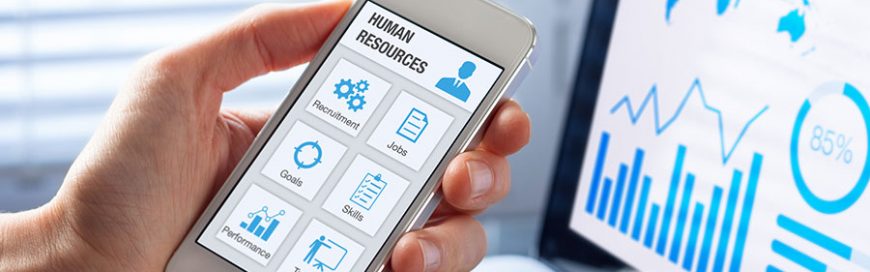Maximizing your Office 365 investment is easier said than done. Sure, you use Outlook and SharePoint all the time, but there are loads of features you’re probably not using. If you’re looking for ways to make the most out of your Office 365 subscription, you’re in luck because that’s what we’re discussing today.
SharePoint
SharePoint is the “communication sites” platform for building an intranet where you can upload and manage content. It’s customizable, feature-rich, and ideal for organizations that need an online library of information.
It’s a relatively new feature that allows you to add vibrant templates and visually appealing layouts to your company’s intranet, turning it into a highly dynamic and interactive page that staff will enjoy accessing for company announcements, to share updates, and more.
Teams
Microsoft Teams is an interactive workspace that lets users chat about specific projects. It’s a collaboration tool integrated with Office applications like Word, Excel, and PowerPoint, so it’s an ideal alternative to SharePoint for employees who don’t need the latter’s more robust capabilities.
Yammer
Yammer is an easy-to-use social networking platform for companies where users can post status updates, create polls, and make announcements.
It’s also useful for sharing and co-authoring documents and discussing content from SharePoint and Skype for Business. Much like Facebook, it allows users to join interest groups where they can interact with members similar to how Facebook Groups works.
Planner
Planner is Office 365’s work management application that lets you create, organize, and assign tasks, share files, and chat about ongoing projects. While its functions seem similar to Teams’, Planner’s main purpose is to organize tasks and provide users with a visible and transparent platform for coordinating work. It’s primarily a business tool whereas Teams is more of a communication tool.
PowerApps
PowerApps lets you build custom applications with a minimum amount of coding involved. Although there are similar app-building tools on the market, PowerApps is especially useful for Office 365 users because it seamlessly integrates with O365 apps, including SharePoint, for easy access to your data already stored in the Office environment.
Flow
Flow is an intuitive tool that has built-in templates you can use to automate various tasks. Things like tracking hours worked, saving files from one SharePoint account to another, and creating calendar events are streamlined by Flow. And like all the aforementioned apps, Flow allows you to create workflows using files from OneDrive or SharePoint.
Whether you’re a new or a long-time Office 365 user, these programs and features are hiding in plain sight, and we’re here to help you explore and maximize them for your business. Call us today if you need expert recommendations for office productivity.