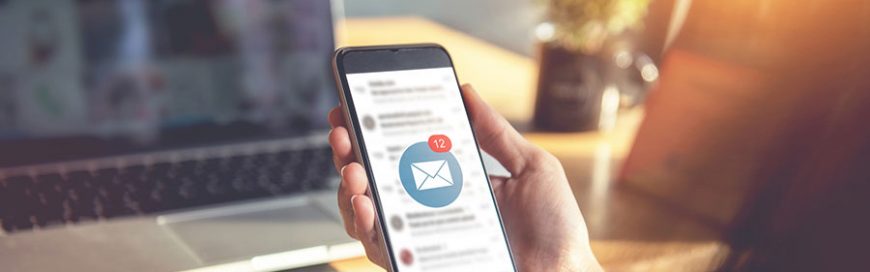Employees are one of your biggest security holes. There is no foolproof prevention method for human error, which is why employee mistakes are one of the most common causes of a security breach. To reduce potential risks, we’ve suggested a few IT policies you should implement to protect your business.
Internet
In today’s business world, employees spend a lot of time on the internet. To ensure they’re not putting your business at risk, you need a clear set of web policies. This must limit internet use for business purposes only, prohibit unauthorized downloads, and restrict access to personal emails on company devices. You can also include recommended browsing practices and policies for using business devices on public wifi.
Email
Just like the Internet policy mentioned above, company email accounts should only be utilized for business use. That means your employees should never use it to send personal files, forward links, or perform any type of business-related activities outside their specific job role. Additionally, consider implementing a standard email signature for all employees. This not only creates brand cohesion on all outgoing emails, but also makes it easy to identify messages from other employees, thus preventing spear phishing.
Passwords
We’ve all heard the importance of a strong password time and time again. And this same principle should also apply to your employees. The reason is rather simple. Many employees will create the easiest to crack passwords for their business accounts. After all, if your organization gets hacked, it’s not their money or business at stake. So to encourage employees to create strong passwords, your policy should instruct them to include special characters, uppercase and lowercase letters, and numbers in their passwords.
Data
Whether or not you allow your employees to conduct work on their own devices, such as a smartphone or tablet, it is important to have a bring your own device (BYOD) policy. If your employees aren’t aware of your stance on BYOD, some are sure to assume they can conduct work-related tasks on their personal laptop or tablet. So have a BYOD policy and put it in the employee handbook. In addition to this, make sure to explain that data on any workstation is business property. This means employees aren’t allowed to remove or copy it without your authorization.
We hope these four policies shed some light on the industry’s best security practices. If you’d like more tips or are interested in a security audit of your business, give us a call.