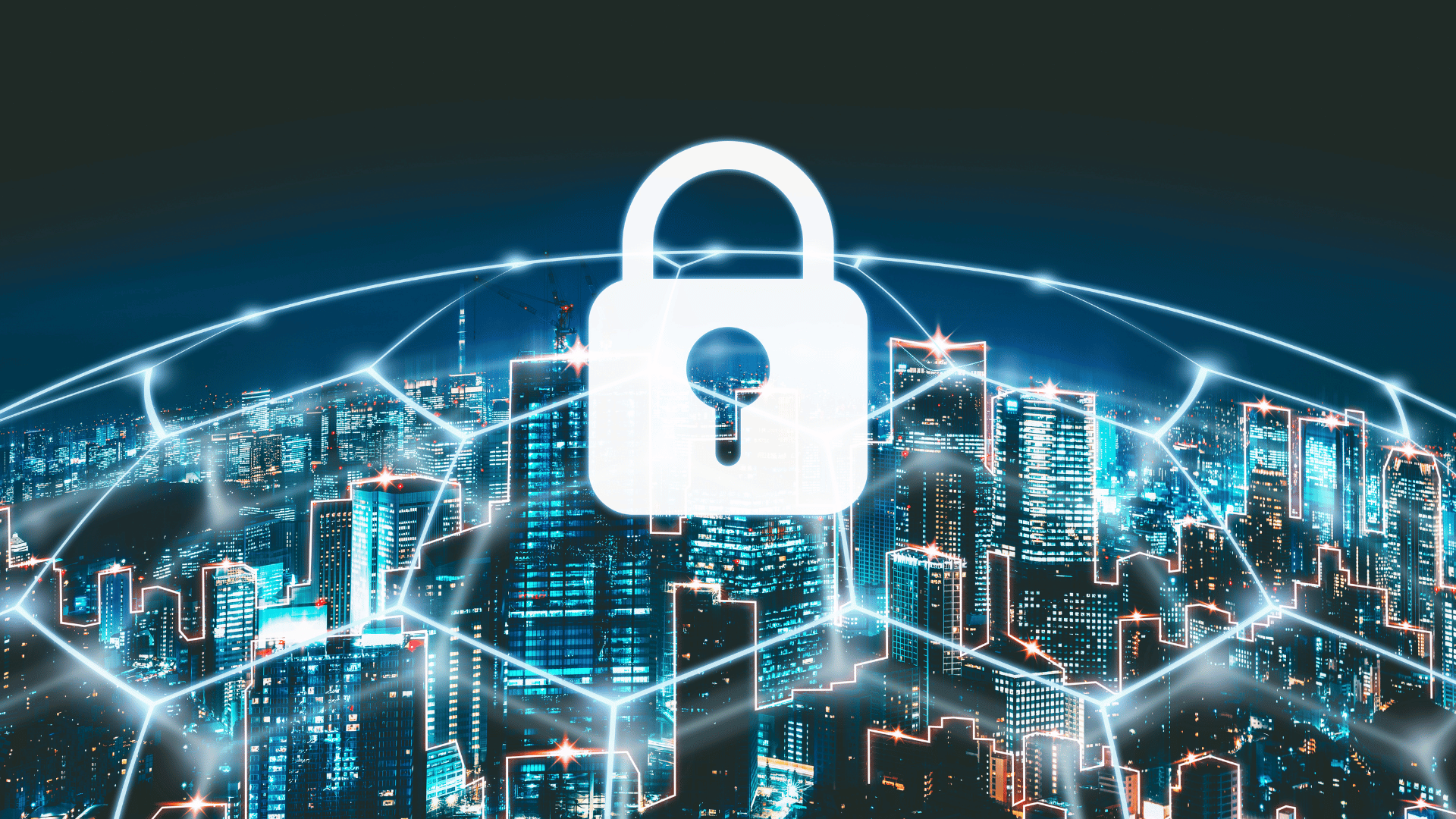Keeping up with advancements in technology as a business owner is tough, especially when those advancements relate to information security. However, it doesn’t have to be. Here are a few physical security tips you can implement to protect your data before calling us!
Cover up your webcam
There must be some credibility to doing this if Facebook founder, Mark Zuckerberg, former FBI director, James Comey, and NSA whistleblower Edward Snowden all believe their webcams could be compromised. This is not just another paranoid celebrity reaction to ruthless paparazzi, there’s a genuine reason behind it. Kindly take a moment to consider the following scenario: hackers using your webcam to spy on you.
Though it might sound unrealistic, this actually happened on several occasions. Sometimes for purely voyeuristic reasons and sometimes what appeared to be espionage. This is a very real threat with disturbing repercussions. Hackers aim to gain personal information based on your surroundings, deduce your location, as well as spy on the people you’re with, ultimately using this information to hold you ransom, threatening to broadcast your most intimate and vulnerable moments if you don’t pay up.
Fortunately, guarding yourself against such danger is really easy and some painter’s tape over your webcam should do the trick. If you’re not confident about regular tape, you can purchase a cheap webcam cover online or at any hardware store.
Purchase a privacy shield
Think of privacy guards as those iPhone scratch protectors, but with an anti-snooping feature. These are thin covers you put on your computer, laptop or smartphone screen to limit viewing angles. Once installed, anyone trying to look at your screen from anywhere — except straight-on — sees nothing. Privacy filters are commonly used to protect work devices, particularly which display or contain critical files with sensitive data or confidential information. However, less sensitive, personal devices are still vulnerable to ‘shoulder surfing’ — the act of peeking at someone else’s screen, with or without ill intent, which is why we recommend using these protectors on all your devices.
Use a physical authentication key
Requiring more than one set of credentials to access sensitive resources is common sense, and has become standard practice for established online services. With something called two-factor authentication in place, you gain access to your account only after you’ve entered the authentication code, which the website sends to your smartphone once you’ve entered your account credentials. Until recently, two-factor authentication relied mostly on text messages that were sent to mobile phones. But professionals have now realised that phones can be hijacked to redirect text messages.
Moreover, authentication codes can be stolen, or users can be tricked into entering these codes via a convincing phishing website. If you’re looking for authentication services that cannot be hijacked, stolen or lost, your best bet is a USB or Bluetooth key you can carry on your keychain. This means nobody — not even you — will be able to access your account without the physical key. Ultimate security at your fingertips.
If you need help setting up two-factor authentication, or any IT security services, contact our experts and experience true peace of mind as we fortify your data to no end.