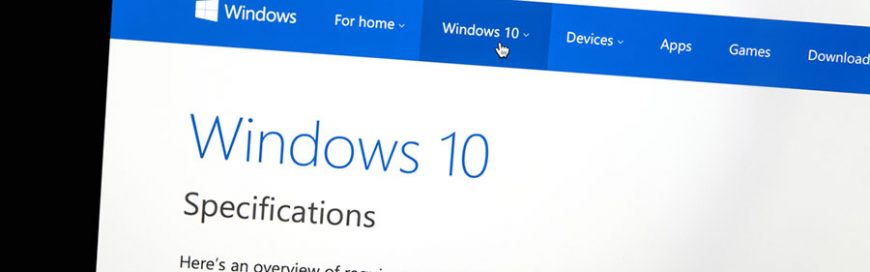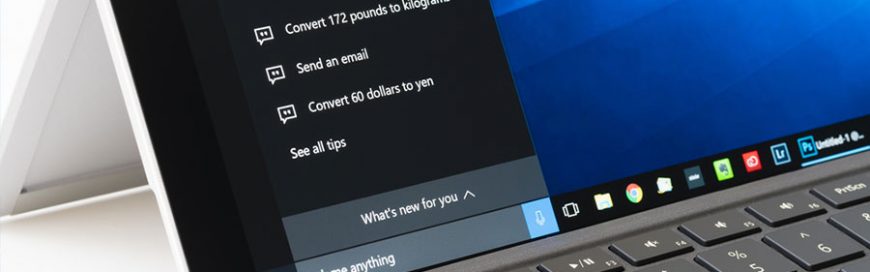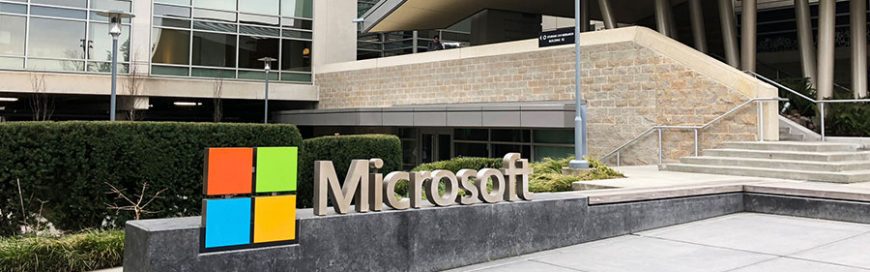Microsoft has recently announced new features for Microsoft Teams. These features are expected to bring users greater convenience and improved communication, and ultimately increase its appeal to a wider market.
Cortana Integration
One new feature that Microsoft will bring to Teams is Cortana, Microsoft’s virtual assistant. By integrating Cortana with Teams, users can use voice commands to make calls, join an ongoing meeting, or add other users to the meeting. This feature will also work with IP phones and conference room devices.
Inline Message Translation
While most people can communicate well in English, not everyone is comfortable using the language. Inline message translation allows these people to chat in their native language and then translate their messages into English. This will not only help them verbalize their thoughts better and faster, but you’ll also be able to understand exactly what you have to do to meet their demands.
Cloud Recording and Automatic Transcripts
Have you ever forgotten or overlooked important meeting details? This new feature will allow you to record meetings, store it in the cloud, and create a transcript of it. The ability to save the entire meeting also allows users to review everything or segments of it in the future at their convenience. This is particularly useful for meetings that are highly detailed or very long.
Facial recognition, which will allow statements to be matched with the corresponding speaker, is expected to be included in the future.
Background Blur Option for Video Calls
Most people get easily distracted. But you want to minimize these distractions and have them focus on you when you have an important meeting like a business pitch. Teams’ latest feature allows you to blur your background during video calls so other people in the meeting can fully concentrate on you.
Proximity Detection for Teams Meetings
A feature that can make your meetings simpler is proximity detection. When you enter a room equipped with a Teams meeting room device, Proximity Detection will automatically detect your Teams-enabled meeting room laptop and prompt connection for you to join the Teams meeting room. This helps you save time finding an available room so you can immediately connect with other users.
Mobile Sharing in Meetings
Have you ever needed to join a sudden meeting but couldn’t perform as well as usual because you were on the go with only a mobile device? Mobile Sharing in Meetings solve this by allowing you to share a live video stream, photos, or your phone screen with other attendees immediately.
If you’re interested in improving your company-wide communication and would like to learn more about Microsoft Teams, contact us today.