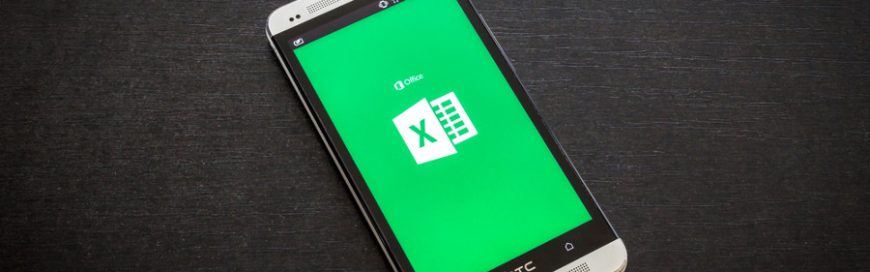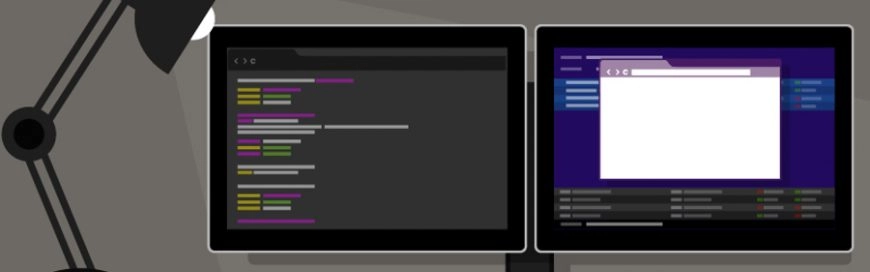Are you making the most out of your Windows 10 computer? If you haven’t tried adjusting system and battery performance, silenced notifications, or used the night light function, then you’re missing out on minor but useful features.
Performance/Power slider
There are two kinds of computer users: those who value battery longevity and those who prefer optimized system performance. The Performance/Power slider in Windows 10 lets you easily toggle between the ‘Best battery life’ (when you’re trying to save battery) and the ‘Best performance’ (when you need your system to perform optimally), or set a balanced battery and system performance setting.
Just click the battery icon in the taskbar and adjust the slider based on your preference.
Night Light
Those who use computers late at night can turn on Night Light to reduce the amount of blue light emitted from the screen. This feature substitutes the blue light with warmer colors, which reduces eye strain and helps you sleep easily.
Night Light is disabled by default, so you need to enable it by following these steps:
- Click the Start Menu
- Click the Settings app (or press WIN + I to quickly open Settings)
- Click the System icon>Display
- Set Night light to ‘On’ or ‘Off’
Taskbar pin
It takes only a few seconds to open a browser and type a website’s address or click Bookmarks and choose from a list of websites you frequently visit. But Windows 10 offers an even quicker way to access your go-to sites by allowing you to pin websites on the Windows 10 taskbar.
Simply click “Pin this page to the taskbar” on the Microsoft Edge menu, and the site’s icon will appear on the taskbar for easy perusal.
Drag to pin windows
Need to organize your screen but can’t help having many open windows? Reduce screen clutter by dragging any window to a corner so it can take a quarter of the screen. For multiple screens, drag a window to any border and wait for the prompt that tells you to put the window in the selected corner.
Focus Assist
Notifications can be distracting, but Windows 10’s Focus Assist feature can manage the notifications you receive from contacts and applications. This function also lets you customize the list of notifications you wish to prioritize.
To enable Focus Assist, go to:
- Settings
- System
- Focus Assist
- Adjust the notifications settings based on your preference
If you wish to disable it and receive all notifications, click ‘Off.’
The features we’ve included here are just some of the many Windows 10 functions that save time and add value to business-users’ lives. For more software and productivity recommendations, give our IT consultants a call today.