Zoho CRM Admin Bytes – The Importance of Personal Settings
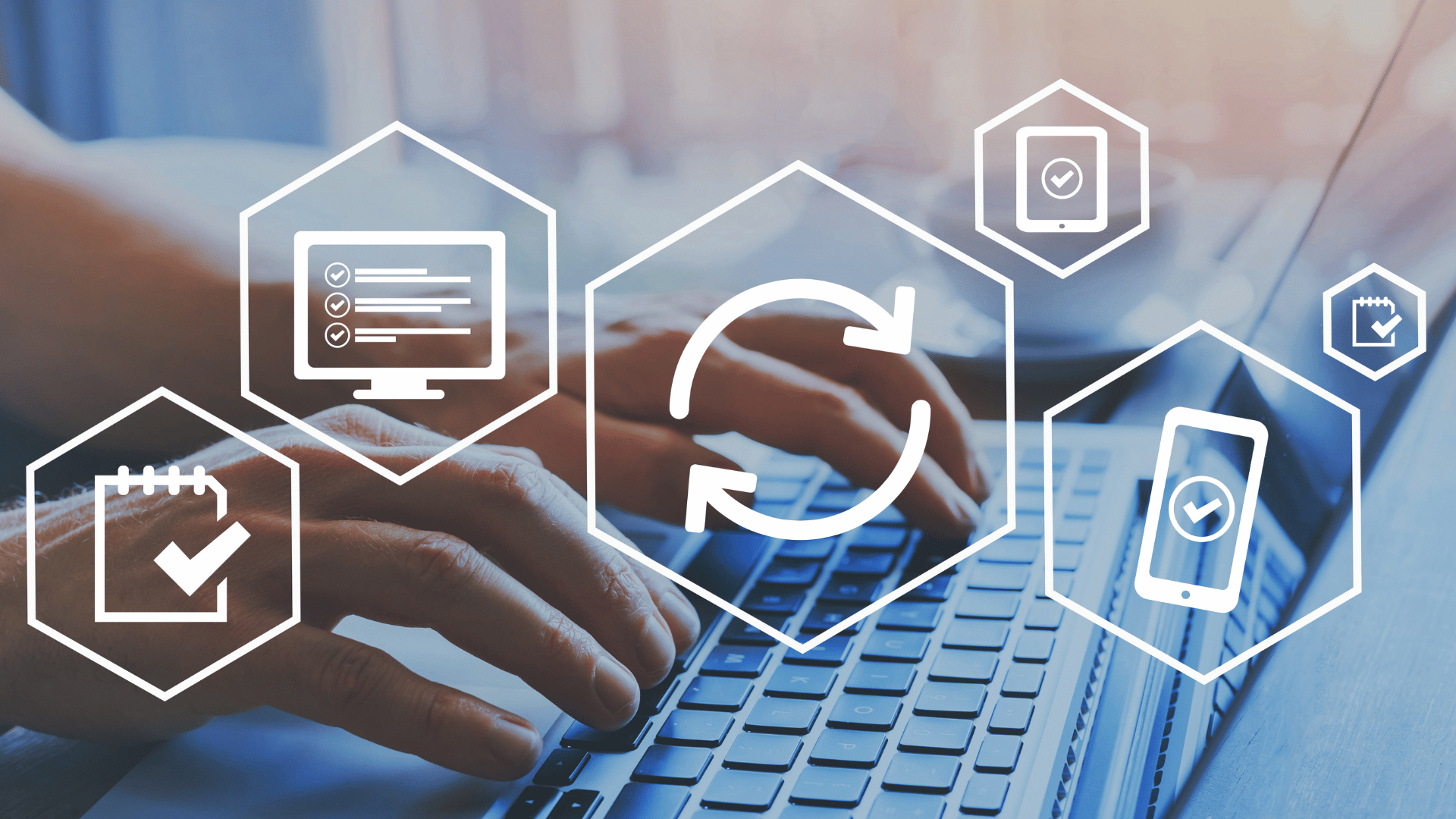
The Importance of Personal Settings
Zoho CRM, being a powerful tool for managing customer relationships and sales processes, requires careful attention to personal settings as a CRM administrator. Consequently, in this blog post, we will delve into the significance of personal settings in Zoho CRM and provide guidance on how to properly configure them.
Why Personal Settings Matter
Personal settings are crucial to ensure that your team members can access and use Zoho CRM effectively. These settings include login credentials, time zone, language, and other preferences that enable them to work more efficiently.
For instance, if a team member’s time zone is not set correctly, they may miss crucial meetings or tasks, leading to delays in the sales process. Similarly, if their language preference is not set, they may not be able to understand the information in the CRM accurately, leading to errors and confusion.
Personal settings also help improve security in Zoho CRM. By requiring team members to change their passwords regularly, you can protect your company’s data from potential cyber threats.
How to Set Up Personal Settings in Zoho CRM
Setting up personal settings in Zoho CRM is easy. Here are the steps to follow:
Go to the Settings menu in Zoho CRM. – the Gear in the Upper Right
Under General, you can choose Personal Settings
Choose your time zone, language, date format and time format/preferences as well as a default color theme as well as the Display Name Format and Sort preferences.
You can also access and change more Personal Settings under your Account and Profile Settings.
Set up your Zoho Account and Profile settings by clicking on your Avatar in the upper right corner. Click on “My Account”
In this screen you can edit your personal information, add additional email addresses and change the primary email address <- handy piece of information to have right there 😉 , edit/choose your time zone, language, and view and edit the Mobile Number attached to your account.
Under the “Security” tab, you can set up two-factor authentication and other security features to enhance data protection as well as adding application specific passwords and manage your device Sign-ins.
Pro Tip:
It’s a good idea to review your device logins on a regular basis to determine if there have been any odd or unauthorized log ins.
There are many other settings in the Account view. We will cover them in other webinars and videos.
You can also watch this video tutorial on setting up personal settings in Zoho CRM:
https://www.youtube.com/watch?v=CiKs-qL3Z30&t=5s
Conclusion
As a Zoho CRM admin, prioritize personal settings for effective and secure team usage. Configuring preferences like time zones, languages, and more enhances productivity and accuracy in sales, improving business outcomes. Remember to remind your team members to update their passwords regularly and enable two-factor authentication to enhance data protection.
If you’re interested in learning more about Zoho CRM and related topics, check out our blog at https://kicrm.com/blog/.

